How to clear cache on Huawei mobile phone
In the daily use of Huawei mobile phones, the accumulation of cache files may cause problems such as slower operation of the mobile phone and insufficient storage space. Cleaning your cache regularly is an important step in keeping your phone running smoothly. This article will introduce in detail how to clear cache on Huawei mobile phones, along with relevant data and suggestions.
1. Why should you clear the cache?
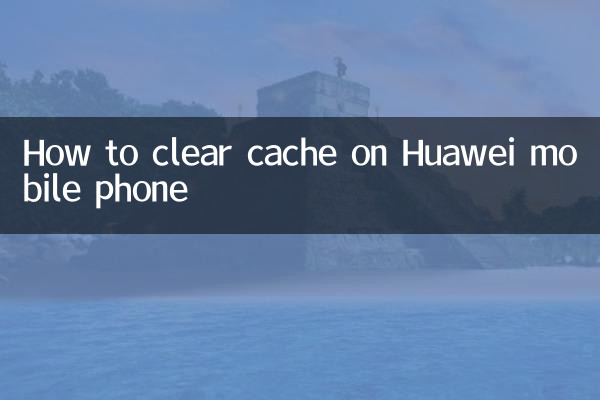
Cache files are temporary data generated when an application is running. Although it can speed up application loading, long-term accumulation will occupy a large amount of storage space and even affect the performance of the phone. The following are common effects of cache accumulation:
| question | influence |
|---|---|
| Not enough storage space | Cache takes up a lot of space, making it impossible to download new apps or save files |
| runs slower | Excessive caching may slow down system response |
| Application freezes or crashes | The cache files of some applications may cause compatibility issues |
2. 4 ways to clear cache on Huawei mobile phones
Method 1: Clean through Mobile Manager
This is the easiest way to clean up and is suitable for most users:
| steps | Operating Instructions |
|---|---|
| 1 | Open the "Mobile Manager" app |
| 2 | Click "Clean Speedup" |
| 3 | The system will automatically scan cache files that can be cleaned |
| 4 | Check the items that need to be cleaned and click "Clean Now" |
Method 2: Manually clear individual app caches
Deep cleaning for specific applications:
| steps | Operating Instructions |
|---|---|
| 1 | Go to "Settings" > "Apps & Services" > "Application Management" |
| 2 | Select target app |
| 3 | Click "Storage" > "Clear Cache" |
Method 3: Restore factory settings (ultimate solution)
When your phone is severely stuck or needs a thorough cleaning:
| Note | Operation suggestions |
|---|---|
| Back up data | This operation will delete all data, please back up in advance |
| Operation path | "Settings" > "System and updates" > "Reset" > "Factory reset" |
Method 4: Clean using file manager
Suitable for users with a certain technical foundation:
| Directory | Description |
|---|---|
| Android/data | Application data directory, optionally cleanable |
| DCIM/.thumbnails | Thumbnail cache |
3. Things to note when clearing the cache
1.Important data backup: Make sure important files are backed up before cleaning
2.Handle system cache with caution: Do not delete system-level cache files at will
3.Clean regularly: It is recommended to clean it every 1-2 months
4.Clean and restart: Let the system re-create necessary cache files
4. Differences in cleaning of different Huawei models
| Model series | Special reminder |
|---|---|
| Mate series | The path may be slightly different under EMUI system |
| P series | The camera application cache is large and needs to be cleaned separately |
| nova series | Some pre-installed app caches require root permissions to clear |
5. Frequently Asked Questions
Q: Will clearing cache delete my personal data?
A: No. Clearing the cache only deletes temporary files and will not affect personal data such as photos and address books.
Q: Why does the cache increase quickly after cleaning?
A: This is a normal phenomenon. New cache files will be generated when the application is running. It is recommended to develop the habit of regular cleaning.
Q: Which applications’ caches are most worth clearing?
A: Social applications (WeChat, QQ), video applications (Douyin, Kuaishou) and browsers usually generate a large number of caches.
Through the above methods, you can effectively manage the cache files of Huawei mobile phones and maintain the optimal performance of the device. It is recommended to combine multiple cleaning methods and develop a personalized cleaning plan based on usage habits.
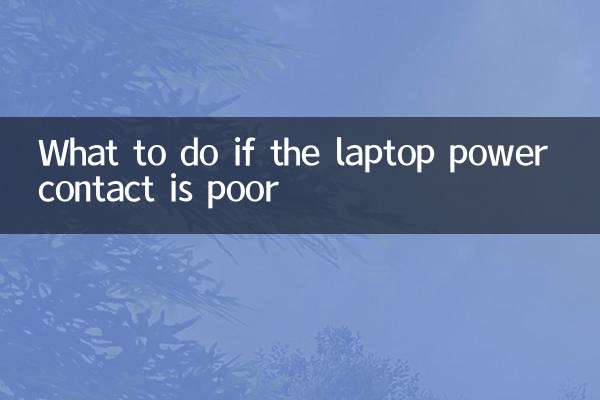
check the details
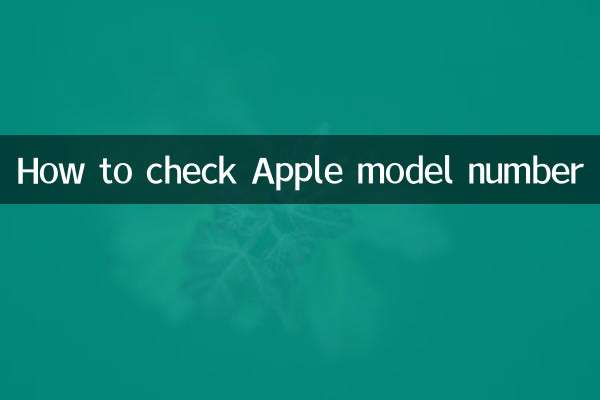
check the details